Today we are going to tell you“How to install windows 10 on a new hard drive”. If you are searching for this thing then, Don’t Worry We Are Share Full Guide So Lets Started.
The Windows 10 upgrade process brings programs, settings, and old files from your old Windows system to your new one. Microsoft allows you to get a completely fresh system by doing a clean install.
Full Guide To Install Windows 10 On A New Hard Drive

Nowadays, users want to upgrade to Windows 10 on SSDs or upgrade their old hard drive and install Windows 10 to SSD as SSD enjoys a good reputation for its superior performance. When you install your operating system on an SSD, you can clearly feel that you can boot the computer and open some programs faster.
Check Also: DRIVER OVERRAN STACK BUFFER [100% Fix]
And, when it comes to installing an operating system, the most recommended method is a clean install on forums and Google searches. But it is usually very difficult to follow the entire process from downloading ISO files and burning it into hard-drives intended for home users who do not know and understand much about IT knowledge. Even, They just don’t know where to start. So we are trying to understand those people where you can start and how you can do it easily.
Option 1: Install Windows 10 to a New Hard Drive

You have to create backup files as your files get deleted after installing fresh Windows 10. After backing up your every important files from your Windows 10 PC to any USB or other storage devices, it is the time to install on your Windows 10 PC new hard drive. Obviously, to complete the hard drive installation you have to disconnect the power of your PC. First, you should know how to create a windows 10 bootable USB. So learn this:
Use a Media Creation Tool to Create a Bootable USB Flash Drive

If you expect to install Windows 10 with USB, this is the first step you have to follow. But with the help of media creation tools, this action has been greatly simplified. You are able to change your USB drive to boot easily.
- Activate or install the Media Creation Tool on your PC.
- Click on Accept. (You should agree to the notice and license conditions that apply to use this installation media.)
- Choose to create installation media (USB flash drive, DVD or ISO file) for another PC.
- Select the language, architecture, and version.
- Here you choose the comfortable language of your choice. And then, select Windows for the version which you want to install (we’re doing Windows 10). And for the Windows architecture, you can see this PC property in your system model and then decide for your case.
- Select which media to use, select USB flash drive and click Next to proceed.
- Select a USB flash drive, and then click Next.
- Media Creation Tool is downloading Windows 10. (After several minutes or more, ISO files will be downloaded.)
- Creating Windows 10 media and after a few minutes, it will be done.
Read Also: How To Remove Activate Windows 10 Watermark [Full Guide]
This makes your USB flash drive bootable for Windows 10. After this process you should follow below steps carefully as we told there:
- You need to install your newly purchased hard drive on the desktop host and connect it to the motherboard.
- Turn on your computer and hold down the DEL key to enter the BIOS. Different motherboards may have other buttons. The purpose is to see if your new hard drive is installed correctly. Make sure you can see your new hard drive in the BIOS. After that, you can install Windows 10 on it.
- When your hard drive is installed very well then you need a system disk. You can use the DVD system discs. If you do not have one, you can use the media creation tool to create a USB bootable device(we already share the process with you how you can make a USB bootable device of windows 10). It is also simple, but the process is long.
- You need to set the startup item. To set the boot from the USB drive, insert the bios and boot from the DVD drive, depending on what media you use to install the system. When you have selected the startup item, follow the prompts and the computer will automatically restart again. That’s it, you did it.
Option 2: Perform Reset on Your Device And Remove Everything
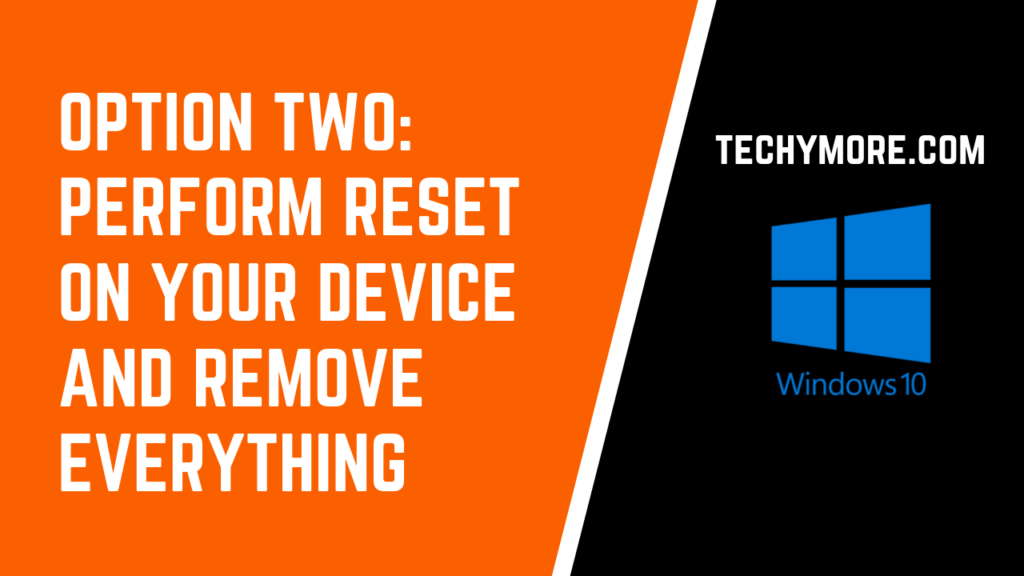
This method is only for those users who have already upgraded to Windows 10 and want to install a new or fresh one on their device. You have to use the reset feature to reinstall the fresh Windows 10 on your system. If you installed Windows 10 on your device by itself, then it will give your device a new fresh windows 10.
For resetting your Windows 10 computer or laptop. You have to open the Settings app and then select Update & Security. After this select Recovery, and click to the “Start” button under the Reset “PC” option. Select “Remove Everything”. This will erase all your files in your device, so make sure you have made a backup of your all files.
Microsoft’s free upgrade offer depends on your PC’s hardware, so it may not activate properly if you do not swap hardware inside your PC. Sometimes you need to call the Microsoft customer care and complete the activation process. The Microsoft customer care support can give you an activation code that can help you to activate the Windows 10 easily on your PC, even if it is not activated automatically. Even, you have to provide them additional information also.
Check Also: Audio Renderer Error ‘Please Restart Your Computer’ [Fix]
Note: Some people have reported that this has not fixed some system corruption issues, in which case you want to do a real clean install using option two given below.
Conclusion
Altogether, you have these two ways to install windows 10 on a new hard drive: using a windows 10 bootable USB device and the second option is to Perform reset on your device and Remove Everything will save you much time and effort. Just go through the methods as described and apply them accordingly install windows 10 on a new hard drive. If you have another way to install windows 10 on a new hard drive or you want to ask any question then you can ask/tell in the comment section. Thanks for reading till the end. Have a good day!