We are receiving a lot of requests to post about How to remove activate windows 10 watermark in a computer or laptop. Therefore, today we are going to share the easiest and working way to solve this problem with all of you. Seeing a watermark every time you start your Windows computer is very annoying? Watermark comes to mess up your desktop picture. Do you want to delete it? So read this full article to know about it.
Best 4 Methods For remove activate windows 10 watermark

First of all, you should know why this watermark comes to any computer or PC. So let’s know:
- Windows License Expired – If your windows license expired then this watermark will surely come on your screen. This is the most common reason watermarks appear. We have the same issue on many Windows computers, which were activated by KMS or Windows 10 product key.
- Windows License Invalid – You can input a key you are getting from online sources and it simply does not work because it has been used by others and Microsoft using an online activation technology to block other users of the same product key.
- Unmatched Windows version – It means the key you purchased is for Windows 10 Home Edition and one day you reinstalled Windows 10 Professional Edition on your computer. Although the key is 100% valid, the watermark is still visible on the desktop in the future.
Note: If you have the money to pay for the key then you can activate it immediately and go to your normal business, the Windows watermark will be removed, and it will be the same. If you don’t have the key, but you still want to deal with the problem, there are some ways around it. We are sharing some methods about How to get rid of activate windows 10 watermark so that it does not bother you.
remove activate windows 10 watermark [Step by step]

Method 1: USE A 3RD-PARTY TOOL
You can use free third-party software to remove the activate windows watermark, or even to cheat Windows by thinking of activating it. However, you do not download any old programs found on Google, as there is a reasonable chance that it may contain some malicious code such as viruses or malware that are part of the package.
- Winaero can disable the watermark if none of the methods have worked for you. Just download it from the link, open it, and install it. Once the installation is complete, it will automatically sign you out of your computer. When you sign back in, the watermark will disappear.
- KMSAuto is a good alternative to counterfeit Windows product keys, and can also be used to activate other Microsoft products, such as Office. Once you download and install it, just click on Activation and then Activate Windows, and let it do its thing. Once it says it’s finished, restart your computer and your Windows installation will be activated, and the activate windows watermark will be gone.
Read Also:How To Cancel Twitch Prime Free Trial [100% Working]
Method 2: remove windows 10 activation watermark
Steps to follow:
- Open run and enter regedit.exe.

- Expand HKEY_LOCAL_MACHINE in Registry Editor.

- Expand system under
- In the system, go to CurrentControlSet> Services
- In the Services folder, find SVSVC
- Start inside SVSVC, click on it, change its value to 4 (by default it will be at 3)
- Restart your windows.
That’s it. The watermark will be removed when you restart the Windows computer or laptop or PC. If it doesn’t work, have a look at another method.
Method 3: Create a Backup
You should try to make a backup. This is a great idea because it requires you to change some of your file systems. In this method or trick, you need to follow:
- Download the files and save them through a zip file. You can download zip file software from your browser by typing in the search engine “download zip file“.

- The other thing you have to do is download the file, open it quickly and extract all its contents to your computer.
- Next, open your extracted directory and go to “Take Ownership“. In this way, you will have to locate the file “reg“.
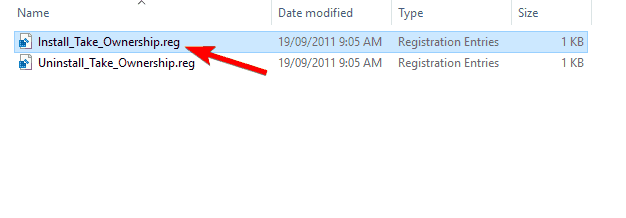
- Double click on the file.
- The fifth thing you should go through for the next step is to left-click on YES to continue the operation. This step should be taken when you see “Registry Editor” on your window.
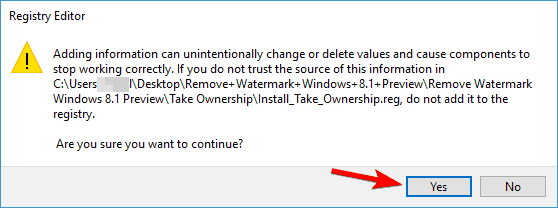
Now you have taken ownership of the .reg file, you know this is the easy way to remove activate Windows watermark. If this method is not working for you, please try another method.
Method 4: Remove watermark permanently
Another workaround concerns ease of access settings. The main idea underlying this solution is to remove background images. As you might have guessed, the watermark will also disappear. To do this, follow these steps:
- Click on the next combination of keys Windows Key + S and choose Control Panel from the results shown.
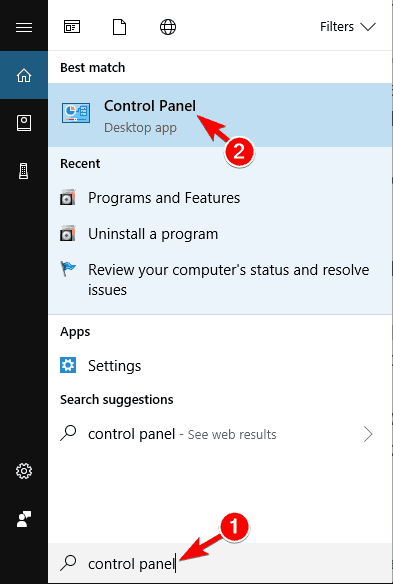
- From the list, choose Ease of Access Center.

- Choose Options: Make the computer easy to see.

- Select the tick box against the variants: Remove the background image (where available) and confirm.

By following this ultimate guide, we told you how to get rid of activate windows 10 watermark on the windows desktop. Any problem you got with these mthods then please comment here, we’ll tell you the solution as soon as possible. If you have tried and tested a method that we have not mentioned here, or any other virus-free program that works, please share with us in the comments below.
Conclusion:
Now you know how to remove activate windows 10 watermark, if you get the activate windows watermark again you repeat the same process again. I recommend you activate the windows with the original serial key provided by the window operating system. The Proper activation system will protect your computer with daily updates. I hope you all liked this article.
I have benefited from reading your article.
Thank you very much.
Thanks For Reading Please Share This Article With Your Friends & Family And Help to Fix remove activate windows 10 watermark Problem.