Hello readers, if you want to connect your Spotify account to Discord and enjoy their features then read this full article. Because in this article, we are going to talk about How to connect Spotify on Discord in easy steps. You will know all those steps after reading this article.
Easy Way to Connect Spotify to Discord
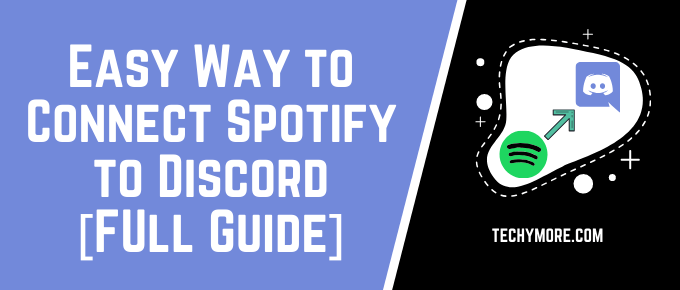
Discord is one of the popular platforms which is totally free to use and it allows users to connect with other users and communicate via text messages or voice chat. Except for these basic chat features, Discord also wants that users can communicate and engage with others in a wide amount, that’s why Discord added this connect Spotify feature. Also, Check How to Add Music Bot to Discord.
You can show your server mates and friends what music you are streaming when you connect your Spotify account to the Discord platform. After connecting your Spotify account to Discord, your friends can also listen to those songs which you are currently listening to. For connecting these two accounts, you only have to follow the process which is given below.
In this article, we mentioned the method which is applicable to the web version of the Discord available on the Discord website but users can also use this method with the official Discord apps on other devices like Android, Windows, iOS, Linux, and macOS devices.
How to Connect Spotify to Discord
- First of all, you have to turn on the computer and then open the Discord application or you can log into the Discord using any web browser.
- In the second step, you have to click on the “User Settings” which looks like the small gear-shaped icon and you can find this on the bottom right side of the screen, next to your username.
- And then, you have to click on the “Connections” tab in the “User Setting” which is at the top of the left sidebar. The connections menu houses all the accounts which you have currently connected to your Discord account.\
- Now, You need to click on the Spotify icon under the “Connect Your Accounts” section. Then a new page will open in the web browser and there you can log into the Spotify account and give permission for Discord to connect.

- When you authorize your Discord and the Spotify accounts to connect then the “Connections” section will show you that the Spotify account is connected to your Discord. After the connection of Spotify to Discord, you will see a badge on the Discord profile which shows your Spotify username. By the way, you can turn this badge off anytime from the Connections menu.

By default, whenever you play Spotify on the same device where you are logged into the Discord on then your status will automatically change to “Listening to Spotify.”
[su_note note_color=”#eaecf0″ text_color=”#000″ radius=”1″]
You Can Download Spotify Premium Mod APK from the below link.
[/su_note]
If other users want to know which track you are listening to then they only have to click on your name. And every song or music you play will also be played on their Spotify account. You can turn off this setting from the Connection menu.
How to Connect Spotify to Discord on Smartphone
- First of all, you have to take your smartphone and then open the Discord application. Now, you will swipe right to pull out the channel browser/server and click on your profile picture which is in the bottom-right corner of the screen.
- Now, you have to click on the “Connections” tab which will appear on the current page. After clicking on the “Connections” tab, it will show you all those accounts which you have connected to the Discord account.

- Now, click on the “Add” in the “Connections” menu which you can find in the top-right corner of the screen. Then a new menu will appear on the screen and ask you which account you want to connect.

- The next step is to click on the “Spotify” option and then a new page will open on the screen where you can log into the Spotify account and give Discord permission to connect.
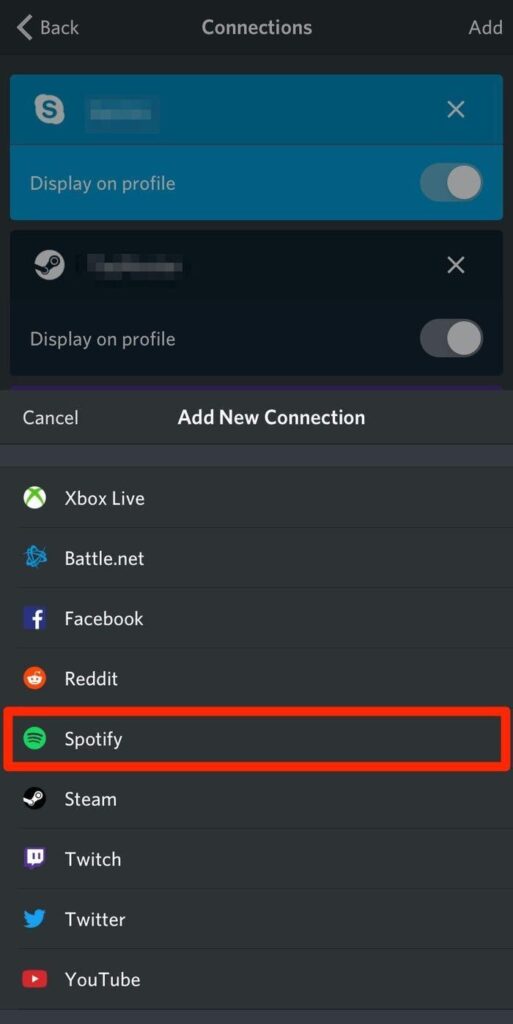
- After clicking on the Spotify option, you must have to follow the given instructions to connect Spotify to Discord.
Just like the Desktop version, this smartphone will also make your Spotify username available or appear on the profile page of Discord. And, you can remove this from the Connections menu.
Check Also: How to Screen Share on Discord [Easy Way]
Final words:
This is the easiest and simple way to connect any account to a Discord account. And I hope now you know How to connect a Spotify account to Discord. Music sharing is one of the best uses that we are not yet receiving. This is the most loved feature which is added by Discord. I wish you also love this feature and comment below your problems. We always reply with solutions. Share this article with your friends or anyone who wants to connect their spotify account to Discord and thanks for visiting our website.