Hello friends, today we again come with this latest post. Here we will try to teach you all the working ways of How to add fonts to photoshop in easy steps. Read this post carefully and if you found this helpful then please share or recommend our post to your friends, family members or anyone who needs this. Let’s go.
Easy Ways Add Fonts to Photoshop [Windows/Mac]

Photoshop is a software of Adobe Company. Adobe Photoshop is an advanced image editing software that is used by graphic designers, video editors, photographers, and web professionals to edit or manipulate digital images. And this editing software is mostly used for editing or manipulating 2-Dimensional images, although it does provide some 3D image editing functionality also. You can add text on any image using photoshop easily in few steps. You just have to follow the given methods in this post.
How to Add Fonts to Photoshop
If you can’t find the font you want on your Adobe Photoshop, then don’t worry. This post is lucky for you, downloading new fonts is very simple and free. All you need a good Internet connection and Photoshop installed on your computer. If you haven’t heard of dafont.com anywhere, then this is a new website for you. I think this will become your favorite website. On this site, you will find more than a thousand free fonts available for all of us at the click of a button. It is better to use this website constantly because they update their fonts regularly, even if you think you have all the fonts you want.
Check Also: How to Cut Out an image in Photoshop
There are many stylish fonts available on the dafont.com. So, if you find a specific style in mind, then try to go to the filters above and try to narrow down your perspective. If you already know the name of the font you are looking for, you can type it in the portal above. After that, Dafont will take you to the font.
Once you find your favorite font you will need to click on the download button on the right. Before downloading the font, I want to remember you that an artist has created this font and uploaded it for free. If you love his/her work and want to donate some money, click on the donate button and support her work by donating some amount.

If you do not want to donate money to the artist, then at least you should give them a compliment in the comments section about their work and thank them for making their font available for free. This will encourage the artist to add more fonts in the future.
After clicking on the download button, the download process will start very soon. The downloaded file will be in zip format, so you can either choose to unzip it or extract their files, you can use WinRAR to extract files on your computer as it is very reliable software to extract zip files. Also, Click here to read about the best Letterhead templates
After extracting your file, double-click on the file called TrueType. This will open a window where you will see all the shapes and letters of that font, you can call them a sample of those fonts. From this, you can check whether the downloaded font is the correct font and if it is correct then go ahead and click install.
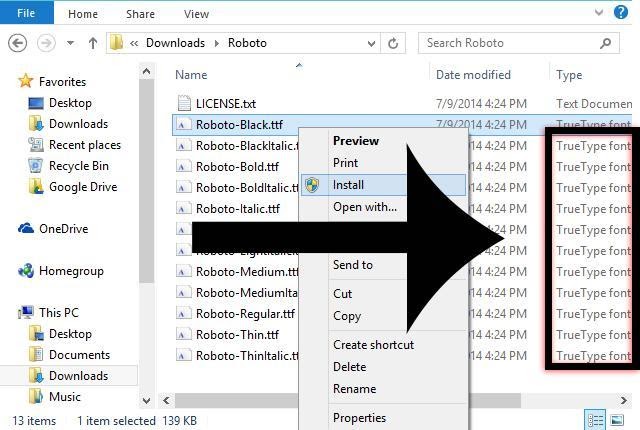
After all these things, go back and open Adobe Photoshop and type the name of your new font in the Font section that you just installed. It should be shown right there. Click on it and there you go! If for any reason your font is still not visible after clicking install, try restarting your computer and do it again on your Photoshop. It will be there now. And still, If any part of this method is still confusing you, then we recommend you to watch any tutorial on Youtube. Now, you can also create your image with text.

How to Add Fonts to Photoshop For Mac Users
Mac computers have native support for fonts like Type 1, TrueType and OpenType. You should have to close all open applications, before installing the font. And then follow this process.
- First of all, Locate the file where the fonts installed. Unzip that font file before doing anything.
- First option: Copy or move all font files to the location of the fonts. Fonts should be paste in the destination folder. Inserting fonts in this destination for all computer users: / library / fonts /. To set a font for a single user: / user // library / fonts /
- Second option: You have to double click on the downloaded font name. And after doing this, on your screen it will open a new window in the font book application. Click on the install font. And that’s it.
- After all of this, just open adobe photoshop and check you will get your font there.
Check Also: How To Underline Text in Photoshop [Full Guide]
Final Words
Adobe Photoshop is one of the best image editor software programs worldwide, used by PRO and beginners alike. Adding content or text to images and photographs is a popular feature of the software, and after reading this article. You can also add fonts and easily add text to images. Still, if you have any questions about this, feel free to comment below. Thank you for reading our article.