Hello readers, today we are going to talk about the problem of missing the NVIDIA control panel on a Windows computer or laptop. And here, you will also learn How to fix NVIDIA Control Panel missing in Windows 10 in a few steps. Therefore, if you are willing to know it then you should read this article till the end. Let’s start.
We all know that NVIDIA graphics cards are used by a large number of PC users all over the globe. They are affordable and powerful also. And NVIDIA provides a lot of customizable options for their users. But recently, many Windows PC users who use NVIDIA graphics cards in their PCs reported the problem of missing the NVIDIA control panel.
Using this Control Panel, users can control the properties of the NVIDIA Graphics Card which is installed on their Windows PC and it is missing from the Desktop Context menu, Start menu, or from Desktop. This may be the result of a faulty graphics card driver, because of the latest graphics updates, missing registry subkeys, and values, or some random error on the graphics.
If your NVIDIA Control Panel is also missing from your Windows PC or laptop then don’t panic. Just follow these given methods to fix the missing NVIDIA Control Panel problem in Windows 10.

What is Nvidia Control Panel Missing Error?
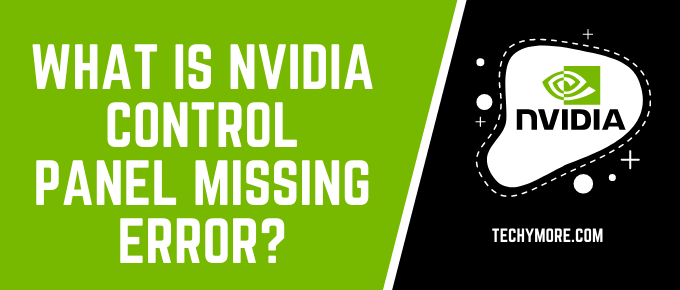
For all users who have installed an NVIDIA graphics card in their Windows PC, NVIDIA offers a specific option to adjust and change the graphics according to their choice.
Check Also: How To Install Windows 10 On A New Hard Drive [Guide]
And, they need the NVIDIA Control Panel to control the properties of the NVIDIA Graphics Card. Sometimes you’ll see that the Nvidia control panel will not be found anywhere on your PC. It simply disappears, and it can be very problematic for hardcore users. But you don’t worry because we’ve shared some of the easiest, tried, and tested solutions in this article that will solve the issue.
How to fix NVIDIA Control Panel missing in windows 10
There are many methods to fix this problem and, we are going to mention some best and simple methods below that you’ve to follow to fix the problem. Let’s see those methods below.
Method 1: Uninstall and Reinstall The Graphics Driver
This problem may occur due to driver incompatibility. You should try to uninstall and reinstall the graphics card driver to fix the problem on your Windows PC. Follow the steps given below.
- Firstly, you have to click the Windows key + R button simultaneously to open the run dialog box.
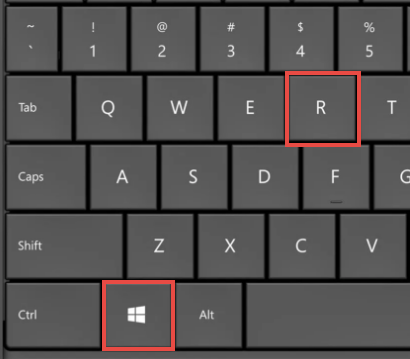
- Now, you will type devmgmt.msc in the box and then press the Enter button.
- In the next step, the device manager tab will open on your screen. You have to expand the display adapters option from the tab.

- After these steps, you have to right-click on the Nvidia Driver and click on the Uninstall button.
- At last, when the uninstallation process is complete, just restart your Windows PC.
This method can fix the problem easily. And if this method isn’t working on your PC then comment below about this or follow the second method.
Method 2: Unhide NVIDIA Control Panel on Windows PC
If you’ve recently installed the hardware or software updates or upgraded your operating system then there is a chance that your NVIDIA Control Panel is hidden by Windows from the Desktop Context Menu or Start Menu. Follow these steps to unhide it and fix the problem in a few minutes.
- First, you have to click on your taskbar and type “Control Panel” in the search box. Now, you will click on the Control Panel to open it.
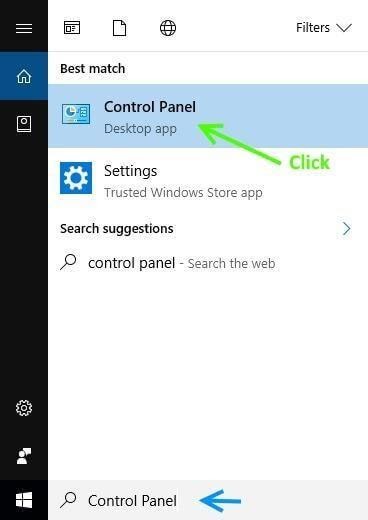
- You have to set the view mode to the big icon by clicking the ‘View by’ option in the control panel.

- Now, you have to scroll down and select the NVIDIA Control Panel option.
- Navigate to the Desktop or View tab and check the ‘Add Desktop Context Menu’ option from the dropdown menu.

- After doing these steps, you’ve to go back to your desktop and right-click on the empty space. Then check that the issue of the NVIDIA control panel missing from the desktop context menu is resolved or not.
Method 3: Manually Open NVIDIA Control Panel on Windows PC
If these methods don’t help you bring your missing NVIDIA Control Panel back on your Windows PC then you should try to launch the NVIDIA Control Panel app manually on your PC. Follow these steps to do it properly.
- First of all, you have to open your ‘My Computer’ or ‘This PC’ on your Windows PC.
- In the next step, you will navigate to the C Drive > Program Files > NVIDIA Corporation > Control Panel Client.
- Now you have to scroll down and search for the ‘nvcplui’ file. in the Control Panel Client folder.

- Once you find it then right-click on the ‘nvcplui.exe’ file and select the ‘Run as administrator’ option from the context menu.
- In the end, you have to reboot your Windows PC and then the NVIDIA Control Panel will reappear in the System Tray or Windows Control Panel.
Final words: We hope this article will help you to fix this problem on your PC. These methods are tested and safe for every Windows PC. You can share this article with your friends who want to know “How to fix NVIDIA Control Panel missing in windows 10”. Just leave your questions in the comment box below and we’ll see what else we can do to help fix your problem. Thanks for visiting our website.