Hello readers, If you want to change your mouse sensitivity on your PC, or if your mouse is not working properly, or any problem with your mouse connectivity then today you will find the solution to all the problems related to your mouse in this article. If you found this article useful to you, please suggest this website to your friends and family members.
Easy Ways to Change Mouse Sensitivity [Windows/Mac]

You can change the mouse sensitivity on your PC’s mouse setting option using the method below. If you know how to open a mouse properties window then you can change every type of customizations for your mouse like mouse sensitivity, double-click, pointer, or wheel speed.
What is mouse sensitivity?
The speed of the mouse pointer in the computer is known as mouse sensitivity and it also defines how fast the mouse moves on the screen.When you increase the mouse sensitivity then the mouse moves faster and requires low effort to move anywhere on the screen. And vice versa, When you decrease the mouse sensitivity then the mouse moves slower and requires much more effort to move anywhere on the screen but provides better precision for users not familiar with a mouse.
How to Change Mouse Sensitivity
Both, the mouse speed or sensitivity of a computer can refer to the speed at which the mouse pointer moves across the screen and the time between each button is pressed during a double-click on the mouse. If you don’t like the speed of your mouse used with your computer, then just change the mouse sensitivity settings. Follow the steps to change mouse sensitivity settings:
1.Change Mouse Sensitivity in Windows Computer
First of all we have to follow this step to open the mouse settings or properties window in our PC. Follow the steps:
First, click on the “Start” button and then go to the “Control Panel” option. Then go to the search and type “mouse” there and click on the “mouse” to open its settings or properties window. Now you can control your mouse through the open tab or mouse settings window on your screen.
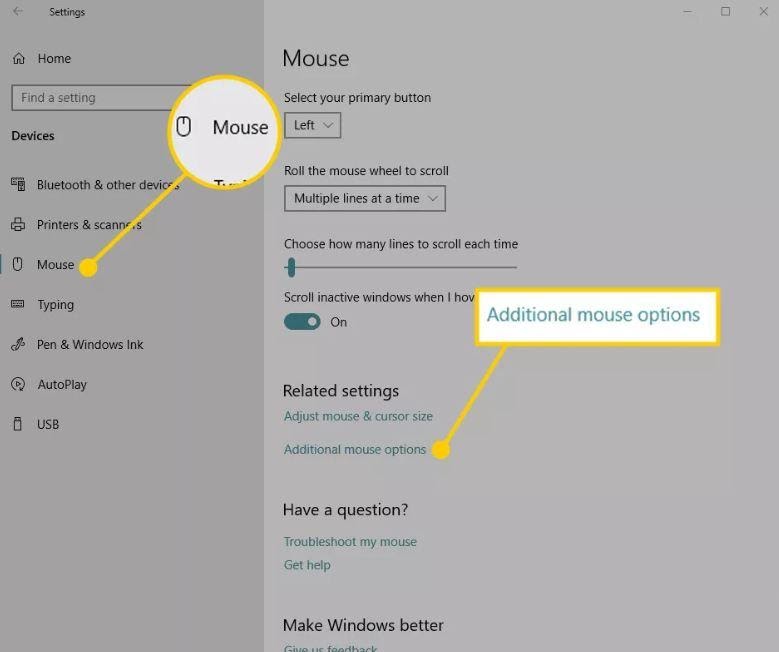
- Select the “Buttons” tab. Move the “Speed” bar in the Double-Click Speed section to determine how fast a user should double-click the left mouse button to open a program or do another double-click. If you want to enable highlighting and dragging without pressing the button of your mouse then choose the “Click-lock” option.
- Select the “Pointer Option” tab, it will adjust the mouse sensitivity feature on every Windows computer PC. Adjust the “Speed” bar in the Motion section, to determine the pointer’s moving speed, and select the “Automatically move the pointer to default” in the section. To improve accuracy, enable the “Enhance Pointer Pressure”.

- And click on the “Wheel” tab. You have to choose a number in the “Follow the number of rows over time” box to confirm how many notches the wheel scrolls for each of your wheel’s roll.

- After all the changes are done, click “Apply” to save your changes. Click “OK” to close the settings window then you can close the Control Panel window also. And notice the change in sensitivity of your mouse.
2.Change mouse sensitivity in MAC computer
Unfortunately, many people simply leave their mouse settings on the defaults and adjust their workflow to the computer’s settings which is crazy, but now you can tell them how to adjust their mouse settings in a Windows computer or Mac.
- On your Mac, if you want to change the mouse sensitivity then click on the Apple icon which is shown at the top of your display screen and choose System Preferences from the menu.
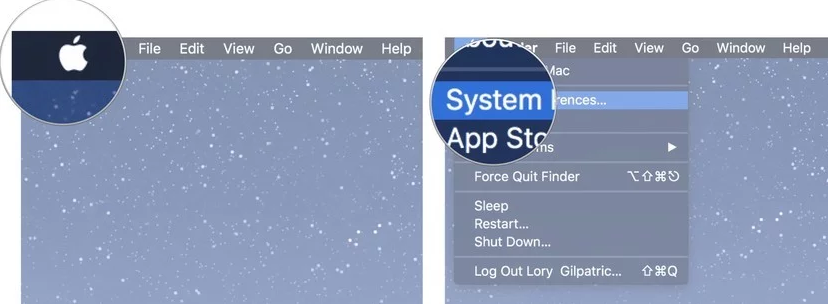
- After that, you have to click the mouse in the System Preference screen. Then click on “Point and Click” from the top menu on the next opened window.
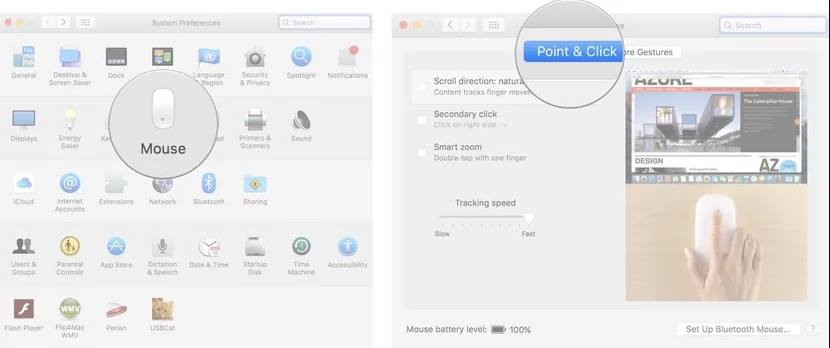
- Drag the slider under tracking speed to adjust (increase or decrease) the speed of the mouse. For testing, you can move your mouse around the screen. And, If it moves too fast, drag the “Tracking Speed” slider to the left; If it is too slow, drag the slider to the right.
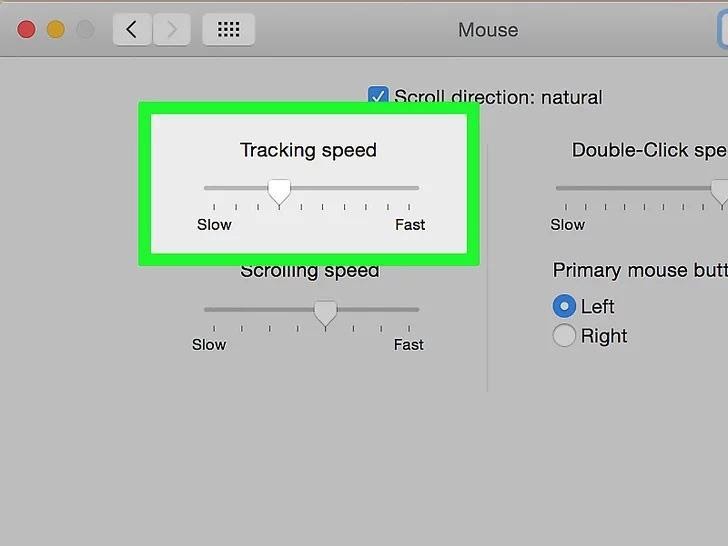
- Now close the opened System Preferences window. Click on the red “Exit” circle. And you will see the changes on your device.
Check Also: How to Change Administrator Name on Windows 10
Final Words
I hope you now know how to adjust the sensitivity settings of your mouse in your Windows computer or Mac. And, if you have any questions about how to change the mouse sensitivity settings on your computer, let us know in the comments and we will give you the answer as soon as possible. Thank you for visiting our website and keep sharing this article.