Hello readers, in this article today, I am going to show you how to change the administrator name on Windows 10. There are lots of articles and videos related to this topic which you will find on the internet, but here you will find your exact solutions to the problem and additional useful tips and tricks that you can never see them. These methods are easy as well as complex. I hope you find this article useful.
Easy Ways to Change Administrator Name on Windows 10
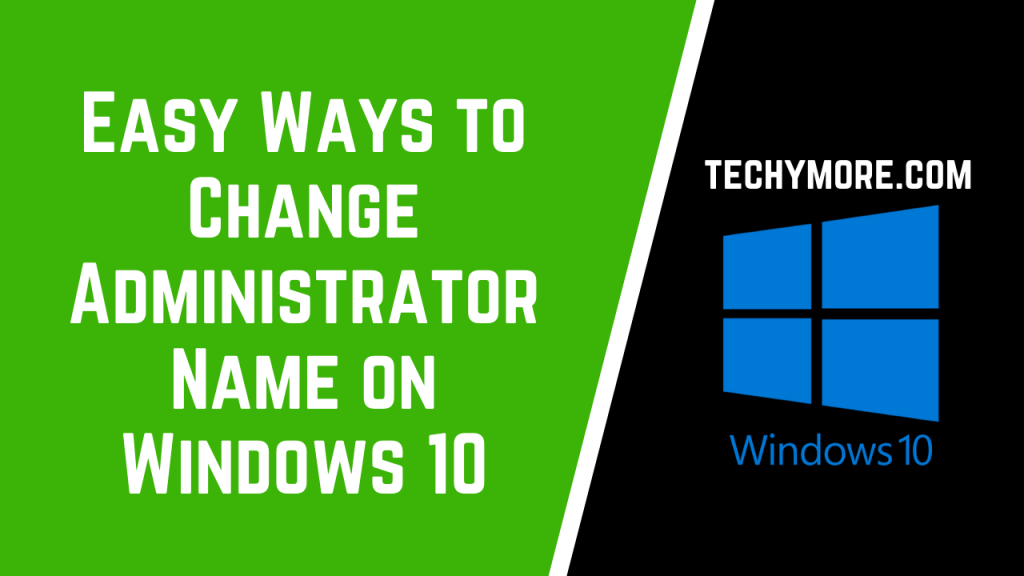
You can easily personalize your account name, PC name, username, password, and profile name in your Windows 10 computer/laptop. If you are using the Windows 10 computer with another user account name and want to change its name and make it your own administrator name then you can follow our guide to change the name.
Change Administrator Name in Windows 10
In Windows 10 devices, the account name or administrator name is similar to your display name which may include your first name or nickname or full name. The administrator name or Account name is displayed on the login screen and the start menu, etc. To change the administrator name, follow the given steps below:
- First of all open Run and type “netplwiz” in the box then press the enter button. This will open the list of the local users on your Windows 10 computer,

- You have to select the desired user and then click on the Properties,

- After that, open User Account Properties,
- In the next window, you can edit the full name field. And this name is your administrator name so put that name which you want to see as administrator name in windows 10 PC.

- You may have to log out and log in to the account on the Windows 10 PC to see the changes.
How to Change Account Name Using Control panel
The alternative option to change administrator name on Windows 10, if you are using a local account that is not linked with a Microsoft account, you will need to use the control panel to change your administrator name. Follow the process to change the username with User Accounts. Follow these steps, to change the administrator name using the control panel:
- The First step is to open the control panel.
- And then click on the “User Accounts” section, after that click on the Change Account Type option.
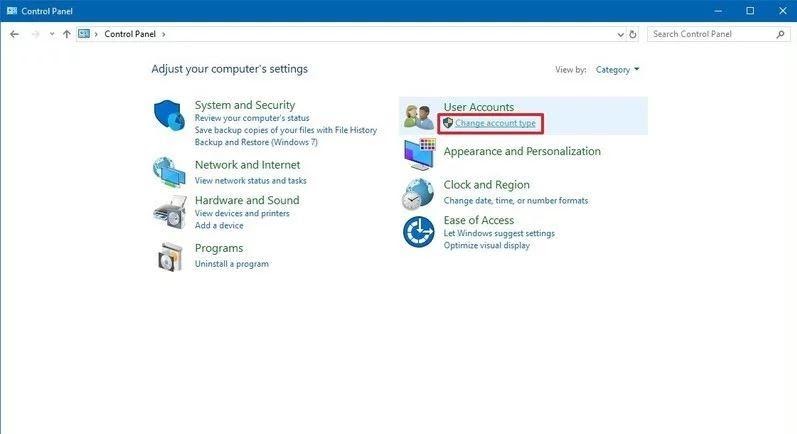
- You have to choose the local account to update its name.

- Click on the Change Account Name option.
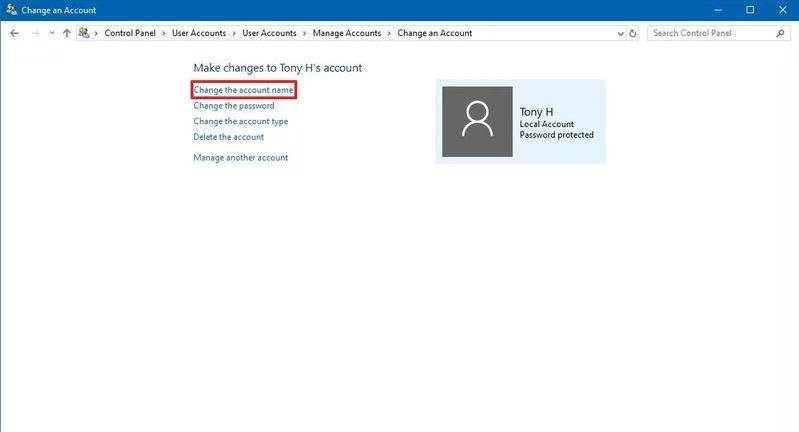
- And change the administrator name what you want to see on the sign-in screen or start screen.
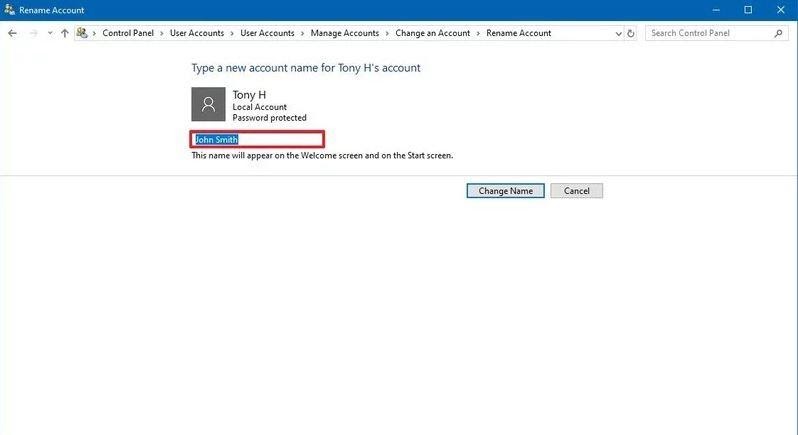
- Just, click on the Rename button to change account name.
- After you complete the step, you should logout and login to your account to see the new name on the display.
Check Also: How To Cross Out Text in Google Docs
Change The Administrator Name on Windows 10 PC Using the Local Group Policy Editor.
You can change the administrator name with the help of the local group policy editor also. Follow the given steps to do this.
- In the first step, you have to access the Local Group Policy Editor.
- And then open Computer Configuration / Windows Settings / Security Settings / Local Policies / Security Options / Accounts: Rename guest accounts or accounts: Rename the administrator account.

- And the last step is to type a new name and click on the OK button or press Enter.

Change Administrator Name on Windows 10 Through Computer Management
- Pressing the Win + X keys is the first step to open computer management in Windows 10 PC.
- Next step, on the left pane of the Computer Management window, expand Local Users and Groups and then select the Users folder. So you can see all user accounts, including the built-in user account on your Windows 10 listing on the middle pane.

- The third step is to right-click the underlying administrator account, and then rename from the context menu.

- In the last step, the name of the underlying admin account will be highlighted and editable. All you have to do is type a new name and hit Enter.

Note: If you cannot change the account name in Windows 10, create a new account with the name you want and then remove the old one. But note, if you delete the old account from your PC, the personal settings for that old account will also be cleared.
Final Words
The easiest way to change administrator name on windows 10 is from the Control Panel. I hope this article helps you for changing the account name in your Windows 10 PC, if you have any questions regarding this topic then please comment below. We will reply to you as soon as possible. Thanks for reading.