Today we are going to tell you how to change margins in Google Docs in an easy way. The margin in a document is the white space that surrounds the text in your file. They appear on the top, bottom, left and right sides.
While default margins are fine most of the time, sometimes you will need to change them. If you want to adjust the google docs margins in your next Google Docs document, then the page setup window is the place where you should go. Here, you can specify sizes for all four margins, allowing you to make them as wide or narrow as needed.
Recommended: How to unblur an image [7 Method]
The only problem with margin in Google Docs, with many free word processing apps, is that margin applies to the entire document. However, you can customize the margin by playing with the indent, footer and header sizes. If you need to compress or enlarge the margin, we have a quick guide on how to change margins in google docs.
What is Default margin in Google Docs?

2.54 cm or 1-inch Google Docs and Word also have a default margin. This is referred to as all margins the top, bottom, left, and right. However, you can easily change the margin in Google Docs in case of special requirements. You can only change the margin on the top or only the left, it’s up to you.
What is Google Docs?
Google Docs is a word processing software. It is a free and web-based software offered by Google. It supports both desktop and mobile devices including Android and iOS.
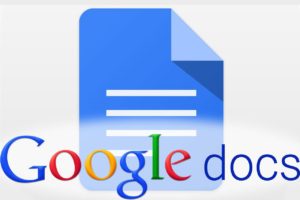
Google Docs has some page constraints on a page to make the page clean and tidy. These constraints include page margin, font size, color, etc. Even when you open an existing document, the default documents are already present in that document. The default margin is 1 inch from all four sides of the page in the new document. Sometimes, you need to change these margins according to the requirement of your document and you can easily change it. Learn in this article, how to adjust margins in google docs.
Using Google Docs, Change Margins Easily

- Sign in to your Google account, and open the Google Docs website.
- You can proceed to select an existing document to test the process, or you can go with a simple new document.
- After opening the document, the first thing to do is to locate the two rulers, one placed on top of the document, and the other on the left side of the document. The rulers should be written on them 1, 2, 3, and so on.
- Now the next thing will be to find the bottom shaped arrows placed on the top ruler. You can see that some amount of scale has been deepened at both ends. It means the scale used up to those values. Now, if you place your cursor on the edge of the dark part, your cursor will turn horizontally into a two-pointed arrow.
- You can then right-click the location where the cursor changes horizontally to a two-pronged arrow, and then by clicking and moving the cursor horizontally, you can change the value of the margin. You can either increase or decrease the margin value. The same goes for the other end of the scale or ruler.
- Likewise, if you look at the ruler or scale on the left side of your document, you will again see that some part of the ruler has become darker. If you place your cursor again on the edge of the darkened part, you will see that the cursor will turn horizontally into a two-pointed arrow. You can use the cursor to adjust the vertical margin of your document. The other end of the margin will be found at the lower end of the current document page.
- In this way, you can quickly change the margin in Google Docs.
Change margin using advanced options
Adjusting the margin to change a top and bottom margin is slightly more difficult by using advanced options. To do this, click on the File tab in the upper-left corner of the page. Then, below, select Page Setup. A box will appear, where you will be able to adjust all the top, right, bottom and left margins. These options should be on the right side of the box, under a column that says margin.

Changing the margin is simply selecting the corresponding text box, and then adding in a custom number, which adjusts the margin in inches – for example, the number 1 in the top column box will adjust your margin 1-inch down. Similarly, number 2 will adjust your top margin 2-inches down. Adjust your margin as you see fit, or according to the document you were given for your school or work assignment.
Done, You have set your margin for your document. After clicking the OK button, the rows of your document will be automatically formatted according to the margin set in the Page Setup box. Note that all the margins you entered are in inches and the same will be reflected in the paper print of this document. You can also set your entered margin as the default by clicking Set as the default button in the Page Setup box. This will automatically set the same margin for all your future documents.
Can you lock the margin?
There is really no way to lock Google docs margin. You will be able to edit them whenever you want. However, you don’t have to worry about others messing with your settings while sharing documents, if you set the permissions correctly.
Check Also: DRIVER OVERRAN STACK BUFFER [100% Fix]
When you share your document with someone else – using the share button at the top right of the screen when you enter an email address or name, you’ll find them in the “Can Comment” or “Can View” Will have to be put under They leave them as “can edit”, they will be able to adjust the margin, while the former two options would mean they could not edit anything.
Conclusion:
Editing margins in Google Docs is not very difficult, you can see in this article. This is super easy for left and right margins because you don’t have to leave that page. Just a few extra steps are needed to accommodate all or all of them, but nothing too complicated.
I hope you can understand everything and now easily implement it in your documents on Google Docs. If you have any confusion or question about any method feel free to mention in the comment section below. I would be happy to help you. I hope that now you will never have to search for how to change margins in Google docs.