Hello readers, today we are going to talk about How to hide taskbar windows 10 in this article. And here, you will get the solution of this problem also. We tried some methods and after that, we got some working methods to hide the taskbar in Windows 10. You can apply those methods below for this. Read this article from start to end.
Easy Ways to Hide Taskbar Windows 10 [Full Guide]

Probably, the windows 10 taskbar appears on every new or old PC / laptop all the time. The main reason behind this is that most people don’t know that they can hide the windows 10 taskbar in their PC easily and that will give you a less dynamic interface.
Hiding the Windows 10 taskbar gives a tiny bit extra space for your desktop screen that some applications use on Windows. By the way, if you love to see your desktop tidy and clean then you may find that it looks better as well.
The taskbar of Windows 10 laptops or PC will show you the information about your system like volume level, the charge of the battery, wifi connection, and many more things. It is a really great and very useful feature for most of the Windows users but not all people love this. If you are one of them and want to hide the taskbar then now you will know the methods.
How to Auto-Hide Taskbar Windows 10
To auto-hide the taskbar in your Windows 10 PC or laptop, you only have to follow some easy and simple steps. Look at those steps below.
- First of all, you have to right-click on the empty area of the Taskbar in Windows 10 system. By the way, if you are a tablet user then just hold your finger on the taskbar.
- And then, you will see a menu will come on the screen. You have to click on the taskbar settings.
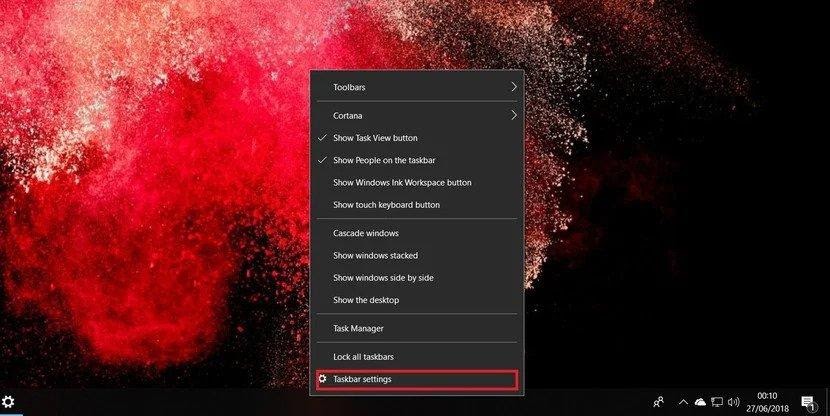
- Now, you have to enable the “Automatically hide the taskbar in desktop mode”. And you have to do the same for the tablet mode also.

- After doing these steps, you will see that the taskbar disappears from the screen unless you move your mouse cursor to the appropriate area of the screen. When you will move your cursor in that area then it will automatically come again in front of your eyes very soon. For table users, you only have to swipe up from the bottom of your display screen to appear the taskbar at any time.
Use the F11 keyboard Shortcut
If you want a fast solution to this problem then this simple trick is best for you. You just have to simply press or click on the F11 key button on your keyboard. And then, your app, whatever you are using on your system will go to the fullscreen mode immediately. Also, Check We Are Provide 7 Ways To Fix Windows 10 Start Menu Search Not Working.
This shortcut keyboard method works on every version of Windows PC or laptops. For example, if you are using VLC or Google chrome on your PC and then you press the F11 key button on your keyboard, both will go full screen and hide the taskbar from your screen. On some laptops, you have to use this shortcut Fn+F11 key button. Basically, it depends on the layout of the keyboard and the model of the laptop or PC.
Final words: The taskbar is really perfect and the best feature for the Windows 10 users. Because it helps you to check the sound level, battery percentage, and many things in just one click. But still, if you do not want to see on your desktop screen then just follow the method given above. You can share this article with your friends if anyone wants to know How to hide taskbar windows 10 in just a few minutes. Thanks for reading this article till the end.