Hello friends, how are you doing? I think you are searching for the working methods of “How to share your screen in Slack”. If you are slack user and searching for this thing then please continue reading. Read this article to know all working methods for share screen in slack.
Slack is developed by Slack Technologies. It is a cloud-based set of proprietary team collaboration online services and software tools. Slack is a communication tool. This is the one place for files, tools and messaging.” Slack is an instant messaging system.
Best Ways To Share Your Screen in Slack
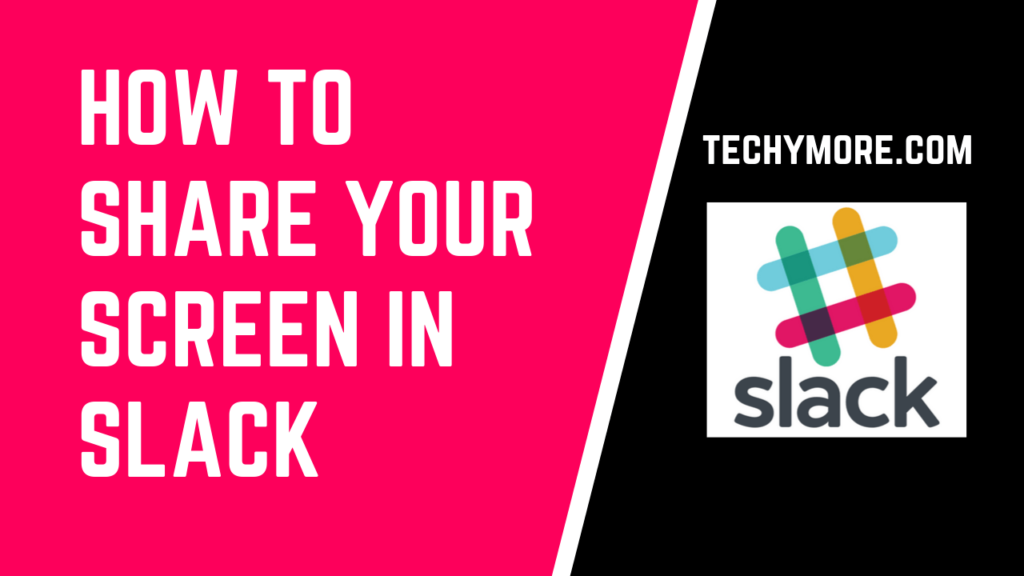
For other workplace tools, It has lots of add-ins. Add-ins, however, are not required to use Slack, as the core functionality is about talking to other people. There are two ways to chat in Slack: channel (you will chat with a lot of people in one channel or group chat), and direct messaging or DM.
Slack has now allowed paid users to share their screens in Slack video calls. The new screen sharing facility in Slack is going to expand the platform’s collaboration capabilities for so many awesome freelancers, small business teams, and also it helps the clients to work together as if they were not in the same place. To use this sharing screen feature in the Slack, you must follow these steps below.
Check Also: Get Help With File Explorer in Windows 10 [Full Guide]
Screen share in slack is only available for Mac and Windows devices in the paid version of the Slack desktop app, according to the post. Users will not be able to share screens via the browser-based version of Slack. For screen share, the admin must have to enable the Slack calling feature for their members to use the screen share.
Uses of Screen Sharing in Slack

Some times ago, Slack allowed to all the users to make calls to share screens with other users. But after the update, the Slack users will allow users to interact with the screen including drawing, typing, and editing on the screen.
During the test of the screen sharing feature slack, companies are using screen sharing in a wide variety. Slack shared an example on ZAPIER explaining the company “relies on interactive screen sharing so that two, three or more individuals can work together and customers can respond to tickets.” Zapier is their official Blog.
Through Slack screen share, You can also bring your small business employees and yourself together and collaborate with interactive facilities whether they are at home or in any field. If you want to try the new slack screen share feature, you should buy slack premiums plan to run the direct download version of the updated slack app in Windows or Mac desktop.
If you want to enable this new cool screen share feature on Slack, it is very simple. You have to do a few things during a slack call. All you need to do is click on the ‘Share control of your screen’ button and this button will give to each participant their own cursor on the call. They can now edit, type, and draw on the shared screen.
Some important Points of Screen Share in Slack
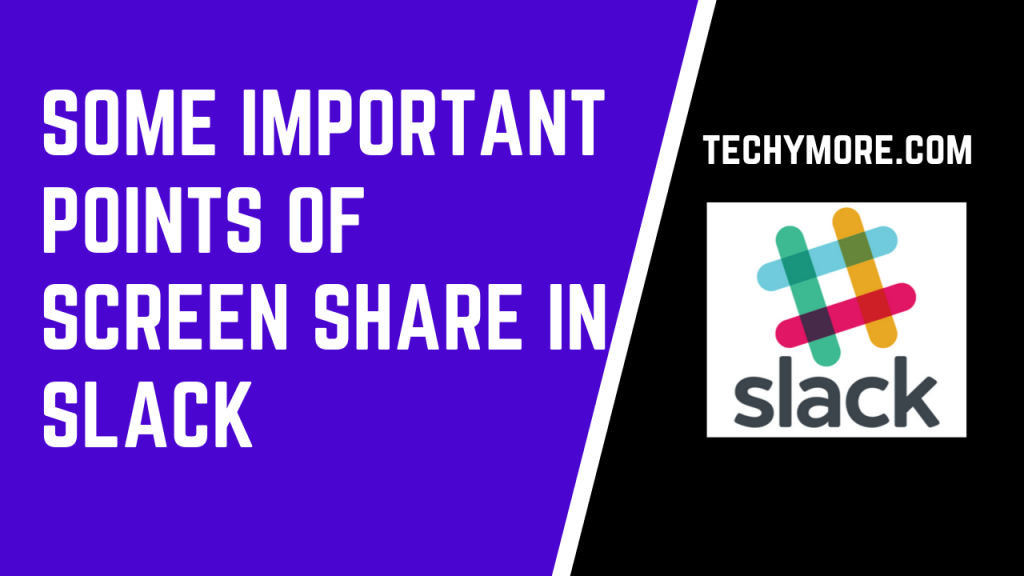
Keep in mind these minds:
- You can only see your team’s shared screen if you use Slack in Google Chrome. But you can’t start a screen share from your side. To share your screen, you must have to go to the Slack: Mac Desktop APP or Windows Desktop APP.
- The member who is sharing the screen becomes an active speaker by default. And, other users on the call can only watch the screen of that user.
- At a time only one person can share own screen, during the call. When you completed your work then the next person can share to take control.
Who can use this facility?
- All members and guests can use this facility easily.
- Standard, Plus and Enterprise Grid Subscriptions
How To Share Your Screen in Slack
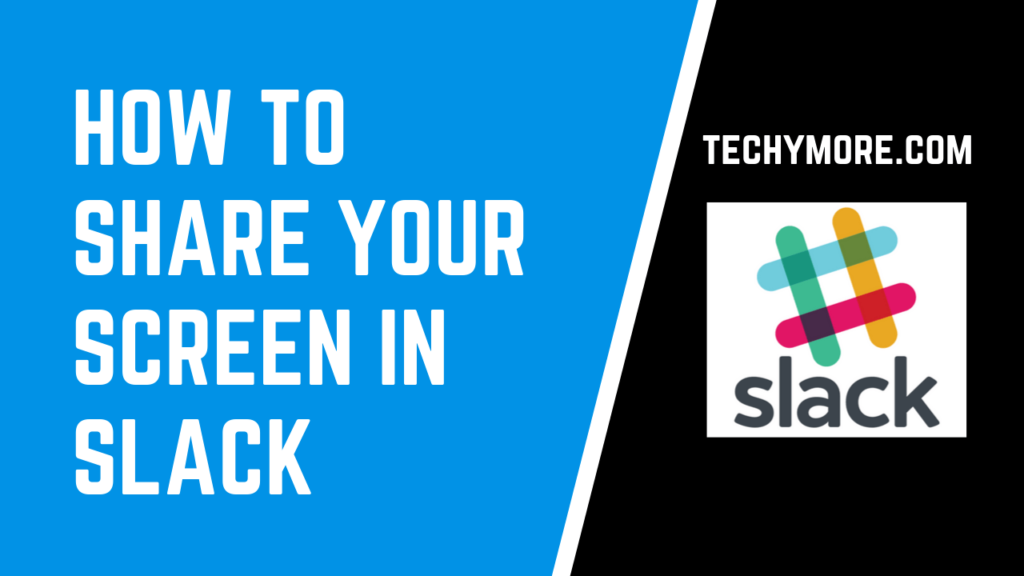
Screen sharing is an extension of Slack’s basic calling feature, accessible from any channel or direct message. You must have to start a call by clicking on the phone icon in slack and then pressing the “Share Screen” button. If you are using more than one monitor, you will be asked to select a screen, and after this, you are presenting.
All other participants will see your screen during you’ve connected with them through the call, including your mouse cursor. When you’re sharing screen, Slack automatically disable the video feed from your camera and when you stop sharing your screen it will turn it back on. Slack will also mute your notifications when you’re sharing your screen with them, so others will only see your screen and nothing else.
Check Also: How To Fix Error code 0x800704ec [Full Guide]
To use screen sharing, you must turn on Slack’s calling feature for your team. And if another calling application works best for you or your team, then you can use those alternative apps. There are lots of alternative extensions or applications available on the internet for screen share in slack, you can use them and share your screen with your friends, colleagues, etc.
To develop the screen-sharing capability, Slack acquired the Screenhero workplace app in 2014 and it is extending it’s interactive features to the official Slack apps. Now, the integration is completed. And Slack announced that on 1st December, they will release the screen share.
Conclusion
After reading our article, I hope now you can share your screen in slack easily. If you have any suggestions or want help from us, you can leave us a comment in the comments section. Thank you