Hello friends, Do you want to know how to Superscript in Google Docs? Then this article has a step by step guide tutorial on How to do Superscript and Subscript in Google Docs for all of you. Read this article to know the steps.
How to Superscript in Google Docs [Full Guide]
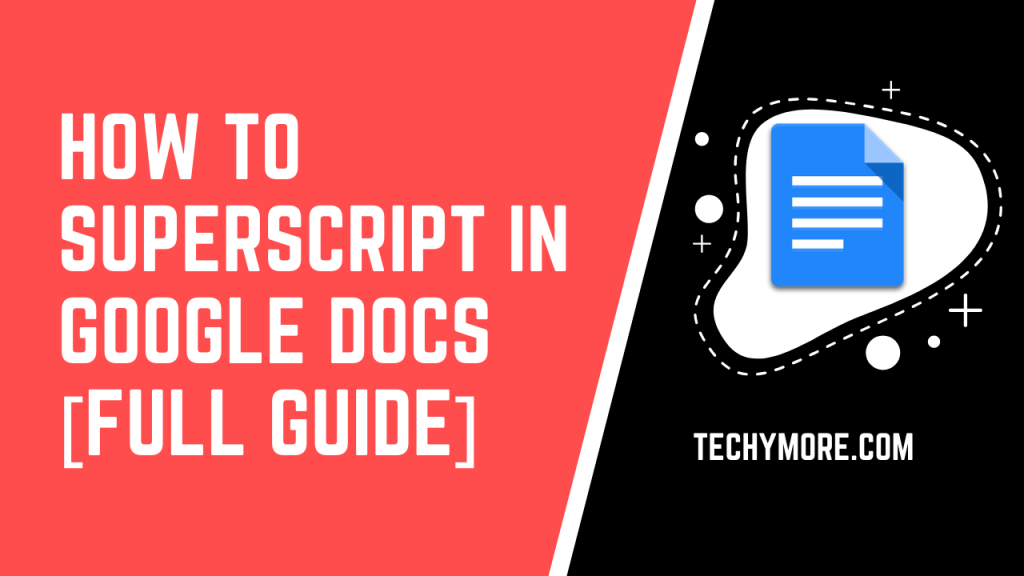
Most people would agree that working with numbers can be frustrating when using a word processor. But Google Docs is available for all of us, inserting superscript or subscript into Google Docs is very easy and simple and there are many ways to insert superscript or subscript into your document. Superscript is like a symbol, word, number, or letter, is displayed above the rest of the sentence in the document. Vice-versa, subscript looks like when a certain word, letter, number, or symbol displays the text below the rest of the line.
What is Google Docs?
Google Docs is a web-based word processor. Google Docs is developed by Google and it is a part of the Google Office suite. Google Docs users can easily create, edit, and share their documents. The best thing is that this service is totally free for everyone. Google Docs offers us many features that an ideal word editing software or tool should provide and this is an excellent alternative to Microsoft Word and. And one of the cool things is that Google docs provide us a variety of file fonts and file-formats including text formulas, lists, pictures, and tables.
Check Also: How to Delete a Page in Google Docs
How to superscript in Google Docs
- The first step is to open the Google Docs on your device.
- And then, you have to click on Insert -> Special Character. Here, click on the arrow and see the list, select the subscript or superscript for your Google Docs document from the list.
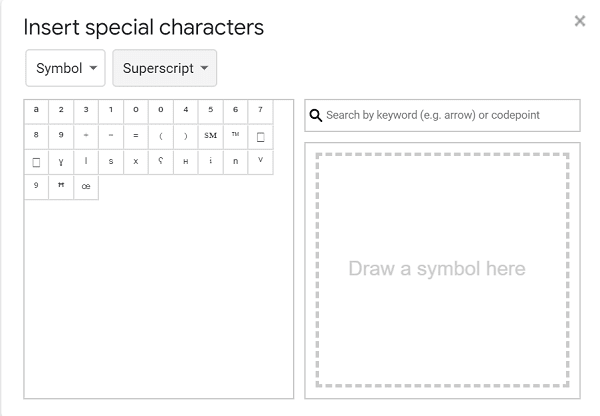
- You’ll get a list of all the superscript characters you can insert into Google Docs.
How to insert Custom Superscript Characters in Google Docs
It sometimes happens that the character you want to insert into Google Docs as a subscript or superscript is not available in the Google Docs superscript character list, so don’t worry about it. You can also add custom superscript characters to Google Docs Superscript. To do this you need to follow the given steps here:
- In Google Docs, type and select the special alphabet, letter, number, or anything you want to type in a subscript or superscript in the Google Docs.
- And then, you have to press “CTRL” and “.” keyboard buttons together at the same time. This will superscript the same character. If you want to subscript to any character, just press the “CTRL” and “,” keyboard buttons together and the character will automatically subscript in the Google Docs.
Using the Toolbar Subscript or Superscript in Google Docs
This is an easy and basic way to add a subscript or superscript to your Google Docs document using the toolbar on top of Google Docs. Follow the given steps below.
- The first step is to highlight the part of the text you want to subscript or superscript. To highlight the text you need to start dragging your mouse cursor over the section of your document that needs to be subscripted or superscripted.
- After that, click on the toolbar at the top of your page and then click the button labeled “Format”.

- From there, a drop-down menu will appear on your screen. Find and click on the button “Text”.
- Another pop-up menu will appear. When this happens, select the option for “Subscript” or “Superscript”. Once you complete those steps, you have successfully inserted a subscript or superscript into the Google Docs document!
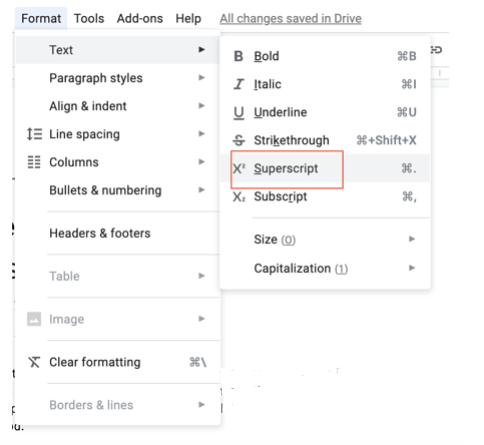
Using Unicode Symbols insert Subscript or Superscript in Google Docs
The easiest way to get subscripts and superscripts in Google Docs for us to use Unicode symbols. Unicode symbols act the same as emojis but Unicode symbols are a form of text.
- To start using Unicode symbols as your subscript and superscript in your Google Docs, all you need to do is search on the Google “subscript/superscript <your number> Unicode”.
- Compart.com is a website and it is a very good source for copying Unicode characters and then pasting it into Google Docs for self-use.
- If you are looking for characters that are either subscript or superscript, you can use a subscript generator or superscript generator that is launched by LingoJam. Just enter the letter in that tool and it will give you subscript and superscript.

- When you find a subscript or superscript, copy and paste it into the Google Docs same as how you can copy-paste any text from any document into your Google Docs.
Final Words: Google Docs is expanding its reach with an increasing number of Gmail and Google is ready now to is compete with Microsoft’s office suite. Besides this, If you use Google Docs then you should know about subscript and superscript, so if you find this article useful for you then please share it with your friends too. Thank you for reading this article.