Today, we are going to tell you all about how to remove audio from a video file in easy methods. So, if you are interested in this topic then please keep reading this full article. You will get to know about some apps which we use to remove audio from video. Let’s read the article.
When you capture any type of video, it usually comes with audio. Although anyone can capture a fabulous video, unless you are a beginner or professional, audio can be tricky and not so easy. In those situations, you can remove the audio from video and add your own music or audio to that video and make it interesting. So, if you want to remove audio from the video, here’s how you can do it on any device easily.
Best Easy Ways To Remove Audio From Video in Windows 10

Smartphone owners take a lot of videos every day. Over 250 hours of videos are uploaded every minute in youtube only, and it is literally a drop in the bucket. People do everything from taking short videos of their special moments, children, puppies or cats, to doing cute or horrible things, to making full-motion pictures with their phones.
Most of the time, the audio track that comes with our recording is too loud or sounds that we don’t want to hear like swearing or other interference. Sometimes the audio is not good according to the video so they want to remove audio and then change the audio from the video. So, you have to follow given steps to completely remove any video’s audio.
How To Remove Audio From Video on Windows

Use VLC Media Player
VLC Media Player is a good, open-source and independent cross-platform and portable media player and streaming media server also. You can quickly remove audio from any video as long as you follow the steps below.
- The first step is to open the VLC media player.
- And the second step is to Click on the media and select the Convert / Save (Ctrl + R) option.
- Then, you have to click on the Add button in the opened media window, then you have to select the video file which you want to remove the audio or mute the video and click the Save / Convert button at the bottom of your screen.
- After this step, in Convert, the window selects the profile you want to use to convert the video. Then, click the Edit Selected Profile button in the tools and you will see a window or page where you can edit the selected profile.
- Then click on the Video Codec tab, and select to keep the video track original option.
- And next is to select the Audio Codec tab and uncheck the Audio option and click to the Save button to keep all the settings safe.
- At last, in the convert window, you can click on the Start option again. Then, the VLC media player will remove audio from video or convert your video without audio (sound).
Remove Audio From Video on MAC
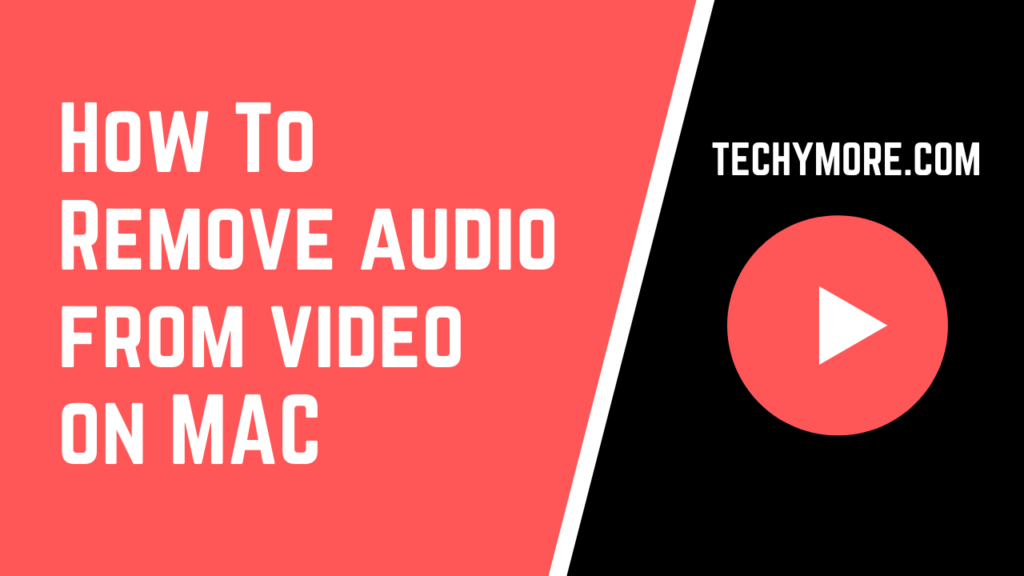
iMovie
iMovie software is available only for macOS users and it is great for managing short videos and basic movie editing for anything like social media. Just like VLC, It can also remove audio from any video. If you want to try the iMovie app on your MAC, you can download it from the apple store.
- First of all, open the iMovie app and then choose the Import Movie.
- And, select your video file, right-click on it and you have to select the entire clip.
- After this, you have to Drag the video into the timeline to allow editing.
- Right-click on the timeline and then select Detach Audio to divide the entire video timeline into pure audio and pure video.
- And then just select the audio track and press to the delete button.
- When you want to save the file just select Export on the menu option.
Final Cut Pro
Final Cut Pro is a fabulous software for editing and also equally good at removing audio from video and you will have the privilege to go for it. You must select the clip that you do not want to play audio. If they are multiple video clips, then you should select them at the same time because Final Cut Pro can multitask.
Once selected, press the “Shift” button followed by “CMD” on the keyboard and then “G” which will automatically separate the audio and video files into two. You can then select all audio tracks extracted from the video and press “Delete” on the keyboard to discard. This is so easy.
Remove Audio From Video on Mobile
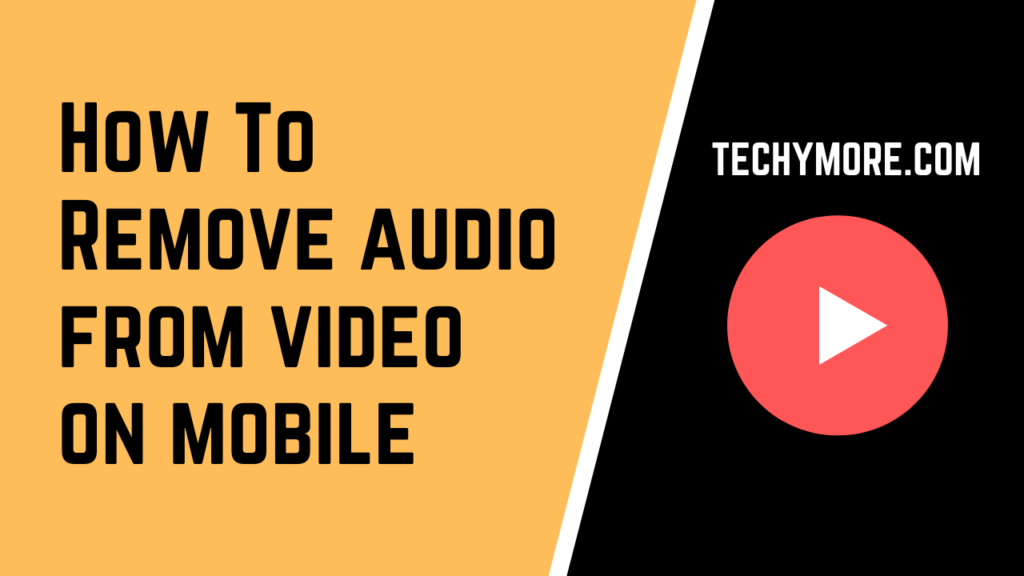
It happens that you will be working directly from your tablet or on the smartphone and it is not possible for you to open your PC / laptop, or you may not have access to the desktop at that time. Smartphones are low-feature devices, but when you only want to remove audio from any video file then a smartphone can solve this problem for you easily.
For Android smartphone users, try mute video, silent video. It works just the same as this app name. It helps you to remove the audio from the video and made your video totally silent. You can upload that video file from your phone in which you want to remove audio before saving it. Then you can use the video when it will be saved.
Check Also: How To Make a Transparent Background in Paint
For iOS users, try mute video. It also works like the same. In this software, there is a timeline where you can trim, cut, add, edit your videos as you want and also remove the audio and then enables you to save or download that video file without audio. It works easily and well.
How To Remove Audio From Video Online
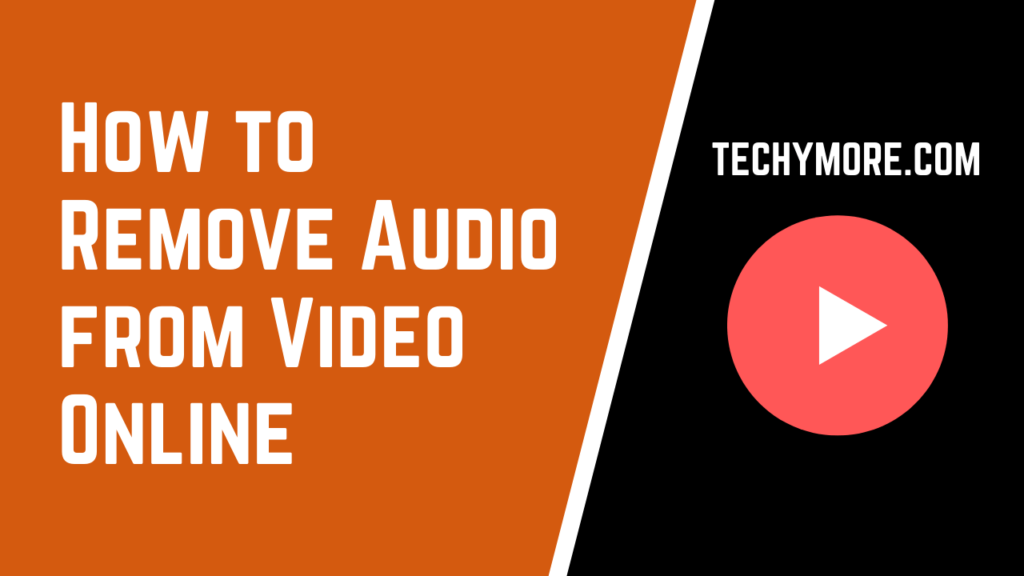
Audio remover
If your video file is less than 500MB then you can use the Audio Remover website to remove the audio from your video file.
- Go to the Audio Remover website and click the “Browse” button.
- Navigate to the destination folder, select the video file, and click the “Open” button.
- Click the “Upload Video” button to start extracting audio from the video. This may take some time depending on the length of the video and your bandwidth speed.
- Finally, all you have to do is click on the download link to download the video which has no audio.
Conclusion
If you have a slow computer but a good internet connection, then using web-based tools to remove the audio from the video may be the way to go. The given software or online website link also gives you the ability to trim content from the video, which can be a helpful additional tool. The resulting video does not have a watermark and the service is very fast. If you have any questions regarding this feel free to comment below. Thanks for reading.