Hello friends, are you searching on the internet for the best PSX emulators for Windows 10? If yes then this is the right place for you because here you will get the list of top 10 Best PSX emulators that are available on the internet easily. We are also going to share some details or information about those emulators below. So, if you are interested to know the top best PSX emulators then keep reading this article.
What is PlayStation Emulator?
A PlayStation emulator is a program that allows their users or gamers to enjoy their favorite games of PlayStation on their PC or Laptop. An emulator emulates or imitates the popular gaming console PlayStation. You only need the game disc or a copy of the disc image.
Top 10 Best PSX Emulators Windows 10

The PlayStation emulators which we are going to mention below are totally free to use, you have not to pay money for this. By the way, if you are worried about legal things then we want to tell you that using an emulator is totally legal. You can create your own backup copies of your games you’ve already created, but you can’t legally download games or share them that others have copied. However, there are a lot of sources available on the internet where you can easily find Disc images and ROMS of popular PlayStation titles.
Those PlayStation emulators you will see below are completely safe and secure to use. You can download the best emulator according to your needs and play your games. We researched this on the internet and found the top 10 best PSX emulator for you.
RetroArch Emulator

There are many emulators available for PlayStation on the internet but this is the first one on our list. By the way, the RetroArch emulator is known as the collection of emulators which is called “cores” that allows you to play more than thousands of classic games in your PC or Laptop for different types of consoles.
RetroArch is one of the most famous PlayStation emulators. This emulator supports multi-platforms in it. You will feel an extra level of complexity when you compare it to other PlayStation emulators. If you love to play old video games then you should try RetroArch once in your device.
FPse Emulator
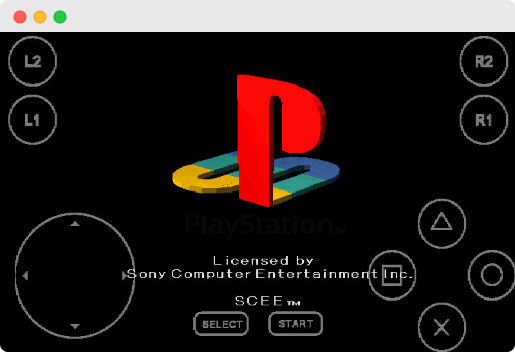
This is the second emulator on our list which is known as FPse Emulator. FPse is a platform where we can enjoy the PlayStation games on our PC or Laptop for free and this emulator supports a lot of games to play on it. This FPse emulator is highly customizable. It also has a range of advanced plugins, options, extras, etc that will help you to play the game in the right way.
FPse emulator features all basic stuff that you want in a good emulator like high compatibility, customizable controls, save and load states, and hardware controller support. You can try this FPse Emulator also in your device, this is also one of the Best PSX emulators available in the list.
BizHawk Emulator

Our next choice in this list is BizHawk Emulator which you also love to use for playing PlayStation games on your PC or Laptop for free. The Bizhawk emulator’s main attraction is its speed capability but it can be used by casual gamers. BizHawk has already many pre-loaded assist tools that help the gamers in manipulating games to their liking.
This best PSX emulator has cool features like recording and rewinding tools. With PlayStation support, You can use this BizHawk emulator for dozens of platforms to play games on the device. If you love speedrunning then you can try this emulator once in your device. I hope you love this emulator. Download it from the given link below.
ClassicBoy Emulator
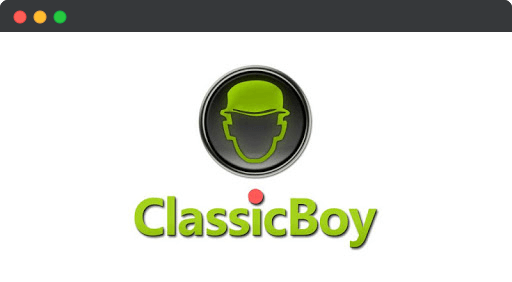
And this is the next Best PSX emulator 2020 in our list which is called ClassicBoy emulator. We want to tell you that this emulator is only available for android users. It will allow you to emulate many different classic consoles on the device. This emulator can emulate PlayStation Gameboy Color, SNK NeoGeo, NES, Sega Megadrive (Genesis), Gameboy Classic, Gameboy Advance, and Nintendo 64. You can download this ClassicBoy emulator from the given link below and enjoy those games on your device.
Matsu Emulator

This is the other best PSX emulator on our list and it is known as Matsu Emulator. This is a platform emulator but it is totally designed for the PSOne or PSX emulation. You can not get the best, safe and secure PSX emulator as compare to this emulator on the internet. The developers of the emulator always try to make it more best and reliable for all of us. Also you can Check Best Dreamcast Emulators for Windows.
The free version of this emulator has a lot of advertisements. If you don’t want to see those advertisements then you can purchase the pro edition of this emulator. If you have no issue with ads then Matsu Emulator is generally very reliable and effective. Download it from the below link.
EmuBox Emulator
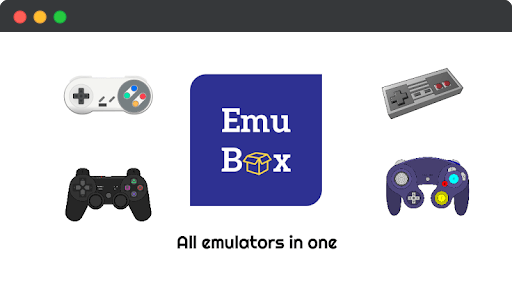
The sixth emulator in our top 10 PSX emulator list is the EmuBox emulator. This PlayStation emulator is not too much popular between the gamers but it is really a strong retro console emulator venture. This emulator allows multi-console emulators of PSX / PS1, GBC, SNES, NDS, GBA, etc. This is probably the best simulator with a good content development interface. You can try this emulator at least once in your device. Download this emulator from this link.
ePSXe Emulator
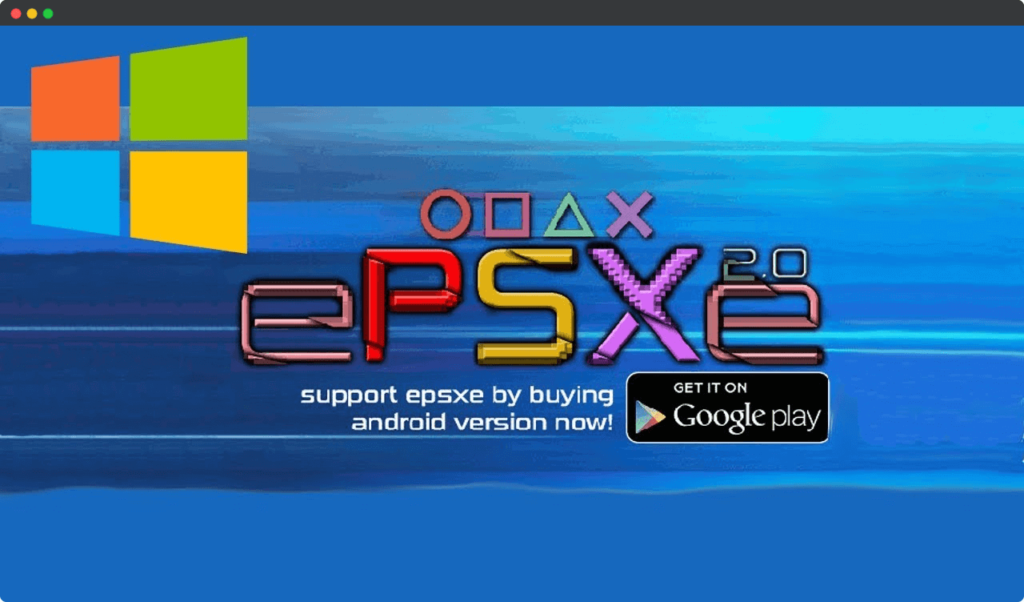
ePSXe is also one of the top-rated and best choice in our top 10 best PSX emulator list. You can get this emulator easily on the internet for free. It is also highly stable and also supports customizable controls, OpenGL enhanced graphics, save and load states, hardware controller support, and split-screen mode. It becomes a little easier to use one.
You will see some other plugins added there that provide some additional features while playing the game. The only downside is the lack of a demo mode and the UI looks pristine. By the way, without trying you can not judge this emulator. Download this emulator from the below link for free.
XEBRA Emulator

This is the eighth PSX emulator in the list which is projected by Japanese developer Dr. Hell. The developer and publisher of this emulator aim for the high fidelity emulation of the classic Playstation, the most accurate, warts and all. XEBRA can run without a BIOS file, but you can also choose to load a PSX BIOS file.
The XEBRA emulator announced that it provides high compatibility to the users although it is not the most usable interface compared to other emulators. Check this emulator in your device and then comment your views below about this emulator. DOwnload the XEBRA emulator for free from the given link below.
RPCS3 Emulator
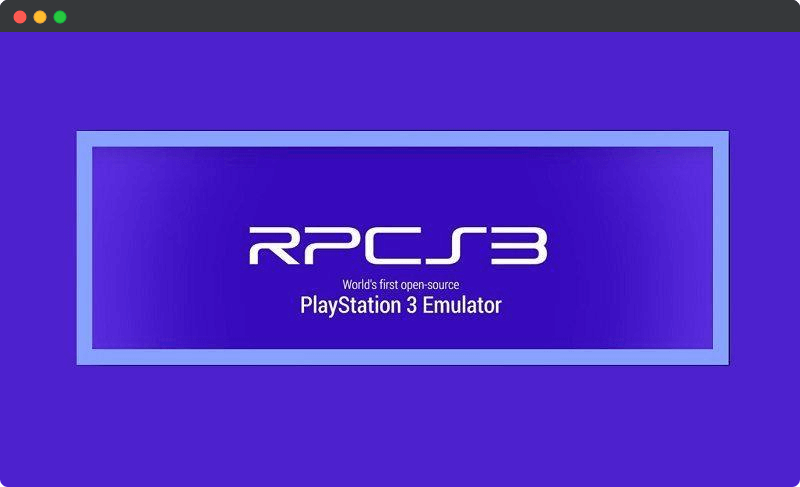
As we are at the last choices of our list in best PSX emulators so this is our next emulator which is known as RPCS3 Emulator. This is also one of the best emulators that are easily available on the internet. If anyone wants to see its source code then that person can view the source code and make contributions.
RPCS3 is really very impressive emulator which is still in development but you don’t worry. You can play and debug thousands of games on it. Download the RPCS3 emulator from the given link below.
PPSSPP Emulator
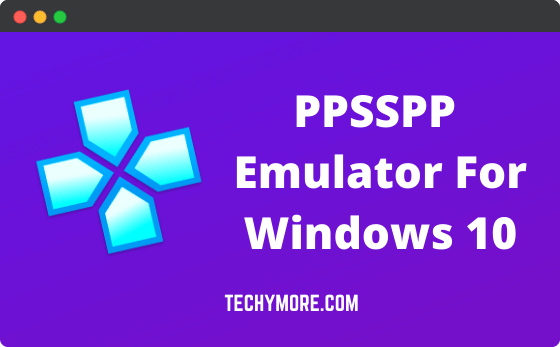
This is the last PlayStation emulator on our list and it is very popular between the gamers. PPSSPP is totally free to use and an open-source PlayStation emulator that is available for Windows, Linux, Android, iOS, macOS, Nintendo Switch, Symbian and Blackberry 10. This emulator always focused on its speed and portability. This PPSSPP emulator is totally safe and secure to use. You can play your favorite games on it so without any worry download this emulator and enjoy it.
Final words: I hope now you can easily select the best PSX emulator for your device according to your needs. There are the top 10 best emulators available for you with detailed information. We want to tell you that before selecting any PSX emulator you should read all the details carefully and then select the perfect one which suits your device. Thanks for reading this article.