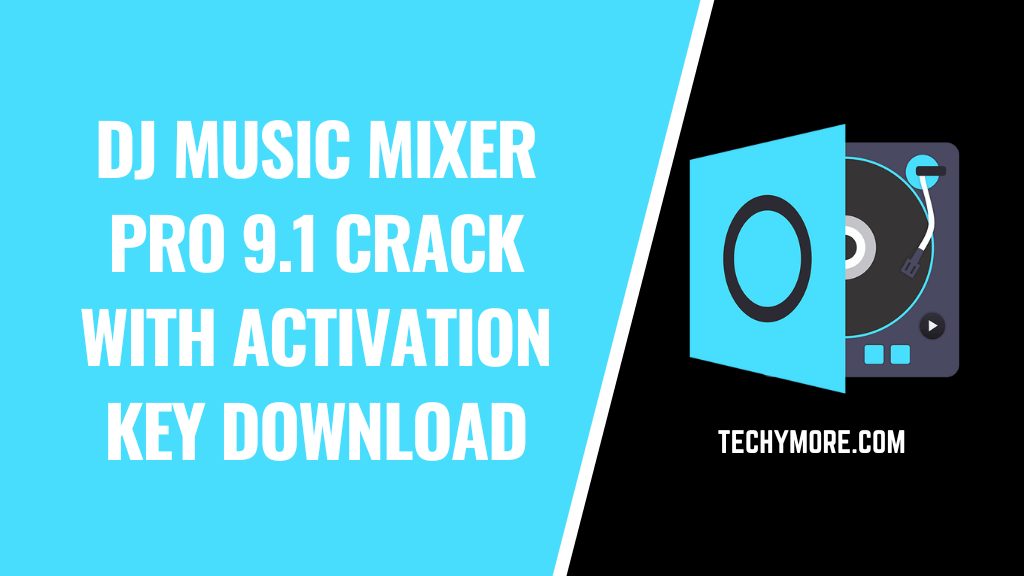How To Cross Out Text in Google Docs: Hello readers, crossing text or strikethrough in any writing software is a piece of cake, and here I am going to share the keyboard shortcut or step by step process of this. In this article, today we will know how to cross out text in Google Docs or how to use strikethrough in Google Docs and also some information about Google Docs text format. So, let’s start.
How to Strikethrough Text in Google Docs [FAQ]

Sometimes you need the cross out text in some parts of the document, I’m not sure about. Whether you need these fonts or style in your documents. To deal with the situation when you do not want to delete the content, but want to maintain it then Google Docs writing tool is the best option.
Google Docs is useful for you when you are confused about the content. In google docs, you can draw a line in the text selection in the sentence or document. This line indicates that the underlined section should be ignored, but does not need to be erased or removed. By doing this, you can get the material later if needed. Check Also How to Make a Google Doc Landscape.
It is a multi-format text containing strikethrough features. If you work on Google Docs and are looking for how to cross out text in Google Docs, then get ready to learn how in this article.
What is Strikethrough?
As the name itself suggests, strikethrough is a text formatting effect (bold, underline). Using this strikethrough, you can draw a horizontal line in the center of the text. It is often used to implicate that the text has been amended, or express something without being explicitly expressed. Nowadays, crossing out text is also used to add comic effects to writing. However, use it at your discretion as sometimes people fail to get the joke. Example of strikethrough: How to cross out text in google docs
How To Cross Out text in Google Docs
To implement Cross Out or Strikethrough in Google Docs, you must open Google Docs at first and log in with your Google account. Here is a simple way to cross out text in Google Docs. For doing this, you can use the strikethrough feature to select any text in the document. Here are some steps that you need to follow.
- First, open your document in Google Doc where you want to cross out the text.
- And then select the sentence or text. Once the required documents are opened, select the desired font or text. In other words, select the text you want to cross out or strikethrough or draw the line. Then, on the text of the document, wherever you want. There is no special place to click on the document text.
- Look for the layout tab. And click the Format menu on the toolbar at the top. Here you will find a strikethrough that crosses out the text.
- When you click on the format, you will see some text styling options. You must choose the strikethrough. Or you can directly press Alt + Shift + 5 to apply a strikethrough.
How To Undo Cross Text in Google Docs
If you want to remove strikethrough, then this step also works in the opposite direction. If you want to undo the process of the cross out in the text, just follow the steps again with the text. It is very simple.
How to Cross Out Text in Google Docs Using Keyboard Shortcuts

If you want to use the keyboard method for drawing a line in the text, you need to press the button on the keyboard. First, select the text you want to cross out. Then press Alt + Shift + 5 on the keyboard. If you are looking for a detailed guide, read further.
- Highlight text or line.
- Use your mouse or cursor to highlight the text you want to access.
- Press the keys Alt + Shift + 5 simultaneously.
- Then the selected content or text will cross out automatically.
If you want to undo cross out Text using the Keyboard Shortcut
This step also works in the opposite direction. If you have strikethrough text in the document and want to reverse the process, you can do so. The move is similar to a strikethrough. For this highlight, the desired text strikethrough the document and hold Alt + Shift + 5 together. This will remove the drawn line.
Final words
Our tutorial above shows you how to select some text in your document and apply a strikethrough effect. There are two different ways of doing this; One method requires you to apply strikethrough formatting from the Format menu, and the other method uses from keyboard shortcuts. If you have any questions regarding Google Docs then please comment on your question in the comment section. Thanks for reading.
![How to Strikethrough Text in Google Docs [FAQ] (1)](https://techymore.com/wp-content/uploads/2019/12/How-to-Strikethrough-Text-in-Google-Docs-FAQ-1.png)
![How to Underline in Discord [Full Guide]](https://techymore.com/wp-content/uploads/2020/06/Easy-Ways-to-Underline-in-Discord-Full-Guide-1.png)

![How To Delete Steam Account [Windows/MAC] How to delete steam account](https://techymore.com/wp-content/uploads/2019/09/20190902_084535_0000.png)


![How To Unblur An image [8 Working Method]](https://techymore.com/wp-content/uploads/2019/09/How-to-unblur-a-Photo-Or-image-1.png)

![How to Watch ESPN+ on Amazon Prime? [2 Quick Ways] How to Watch ESPN+ on Amazon Prime](https://techymore.com/wp-content/uploads/2023/04/How-to-Watch-ESPN-on-Amazon-Prime-1.png)
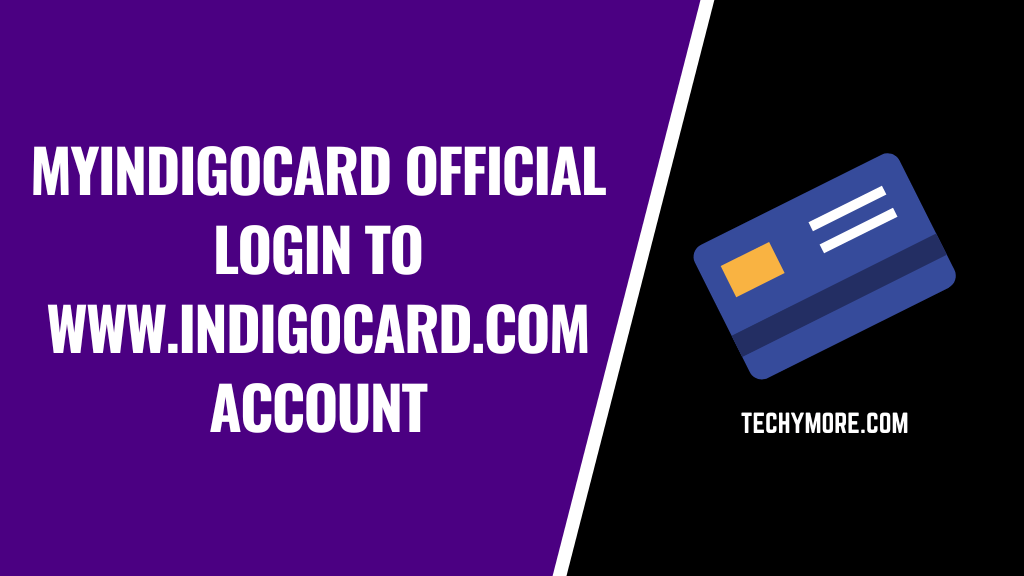
![How To Play Minecraft With Friends on PC [Full Guide] How to play Minecraft with friends on pc](https://techymore.com/wp-content/uploads/2020/03/Easy-Way-To-Play-Minecraft-With-Friends-on-PC-1.png)
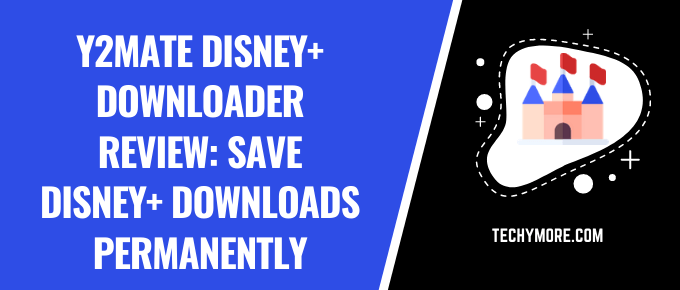

![How To Share Your Screen in Slack [Full Guide]](https://techymore.com/wp-content/uploads/2019/10/Some-important-points-of-Screen-share-in-Slack-1.png)